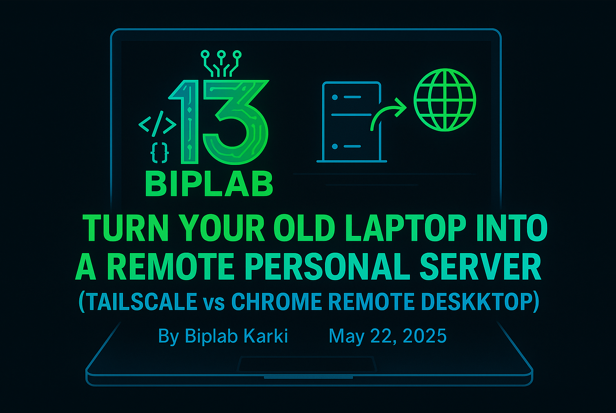Got an old Windows laptop gathering dust? What if you could transform it into your own secure, remote personal server? In this guide, we'll show you how, leveraging the magic of Tailscale, a brilliant zero-config private VPN that works even if you're behind restrictive networks where you can't set up port forwarding. We'll also compare it to Chrome Remote Desktop (CRD), a familiar remote control tool, and explain why Tailscale is often the superior long-term solution for those who want more than just screen sharing.
The Challenge: Remote Access Without Port Forwarding
Many home internet setups don't allow for easy port forwarding, making traditional remote access tricky. This is where tools like Tailscale and Chrome Remote Desktop shine, as they can often bypass these limitations.
Your Goals:
- Access your laptop remotely from anywhere with internet.
- Transfer files between your devices securely.
- Use the old laptop for tasks like backups or running scripts.
- Access it even when you can't configure your home router.
Chrome Remote Desktop (CRD) vs Tailscale: A Quick Look
Let's compare these two options for remote access when port forwarding isn't an option.
| Feature | Chrome Remote Desktop | Tailscale VPN |
|---|---|---|
| Remote Control (GUI/Desktop) | Yes | Yes (via RDP or VNC) |
| File Transfer | Manual drag/drop only | Native via SCP, SMB, rsync |
| Works Behind CGNAT / No Port Fwd | Yes | Yes |
| Auto-start on Boot (Headless) | Needs some setup | Yes |
| Terminal/Command Line Access | No | Yes (via SSH) |
| Lightweight Resource Usage | Higher (GUI-focused) | Lower (VPN-focused) |
| Free Tier | Yes | Yes (for personal use) |
| Mobile Access | Yes (via Chrome app) | Yes (via SSH or file apps) |
| File Sharing or Hosting | Not suitable | Fully supported |
| Verdict | Simple screen control. | Full remote server capabilities. |
Verdict:
- Use Chrome Remote Desktop if: Your primary need is simple graphical remote control, and you don't need advanced features like command-line access or easy file sharing.
- Use Tailscale if: You want broader access to your machine (including files and terminal), the ability to automate tasks, and a more server-like experience, especially when you can't configure port forwarding.
What is Tailscale, and Why It's Great for No Port Forwarding Scenarios
Tailscale creates a secure, private network between your devices over the internet, as if they were all on the same local network. The beauty of Tailscale is that it typically doesn't require any manual configuration of your router or port forwarding. It uses technologies that can often punch through network address translation (NAT) and work seamlessly even with tricky network setups.
With Tailscale, your old laptop can become a remotely accessible powerhouse for various tasks without the headache of router configuration.
Tailscale Setup Guide for Remote Access Without Port Forwarding
Let's get Tailscale installed and configured on your old laptop (the server) and your other devices (clients).
🔗 Step 1: Install Tailscale
- On your old Windows laptop (the server): Go to https://tailscale.com/download and download the Tailscale for Windows installer. Run the installer and follow the on-screen instructions.
- On your other devices (e.g., your new laptop, phone): Similarly, go to the Tailscale download page on those devices and install the Tailscale application appropriate for their operating system (Windows, macOS, Android, iOS, Linux).
Step 2: Sign In and Connect
On your old Windows laptop: Once installed, the Tailscale client will likely prompt you to sign in. Click "Sign in" and follow the instructions, which will usually involve opening a web browser and authenticating with your Google, GitHub, or Microsoft account.
On your other devices: Open the Tailscale application and sign in using the same account you used on your old laptop.
Once you've signed in on both the server and at least one client, your devices will automatically discover each other and form your private Tailscale network. You should see them listed in the Tailscale client on each device.
Step 3: Enable SSH on the Old Laptop (Optional, but Powerful)
For command-line access, which is useful for many server-like tasks:
- Go to Settings > Apps > Optional Features > Add a feature. Search for and install "OpenSSH Server".
- Open
services.msc, find "OpenSSH SSH Server", set its "Startup type" to "Automatic", and click "Start".
Step 4: Optimize Power Settings on the Old Laptop
To keep your server accessible:
- Go to Control Panel > Power Options and set sleep to "Never".
- In advanced power settings, consider setting the lid close action to "Do nothing" (if it's a laptop).
Step 5: Access Your Remote Server
Now you can connect to your old laptop using its Tailscale IP address or hostname (which looks like your-laptop-name.tailnet-yourname.ts.net). You can find these details in the Tailscale client on each device.
- Remote Desktop (GUI): On another Windows PC, open "Remote Desktop Connection" (search for
mstsc). Enter the Tailscale IP or hostname of your old laptop. - SSH (Command Line): Open a terminal on another computer and use
ssh your-windows-username@your-laptop-hostname(replace with the actual username and Tailscale hostname). - File Transfer (SFTP): Use an SFTP client (like WinSCP on Windows) and connect using the server's Tailscale IP and SSH credentials, or use command-line tools like
scp.
Tips for Expanding Your Remote Server Capabilities
- Use file synchronization tools like Syncthing over Tailscale.
- Edit files remotely with VS Code and its Remote SSH extension (https://code.visualstudio.com/docs/remote/ssh).
- Enable file sharing (SMB) for a simple network drive.
- Experiment with hosting lightweight web servers or other applications.
Conclusion
For anyone who can't rely on port forwarding, Tailscale offers a fantastic way to turn an old laptop into a capable remote personal server. It provides secure access to files, the command line, and even the desktop, often with less hassle than other solutions. While Chrome Remote Desktop has its place for simple screen sharing, Tailscale provides a more comprehensive solution for those wanting true remote access without needing to touch their router settings.
Final Thoughts
| Need | Recommendation |
|---|---|
| Simple graphical remote control | Chrome Remote Desktop |
| Full remote access without port forwarding | Tailscale |
| File sharing and command-line access remotely | Tailscale |
🔗 Useful Downloads
- Tailscale: https://tailscale.com/download
- WinSCP (for SFTP on Windows): https://winscp.net/eng/download.php
- VS Code with Remote SSH: https://code.visualstudio.com/docs/remote/ssh